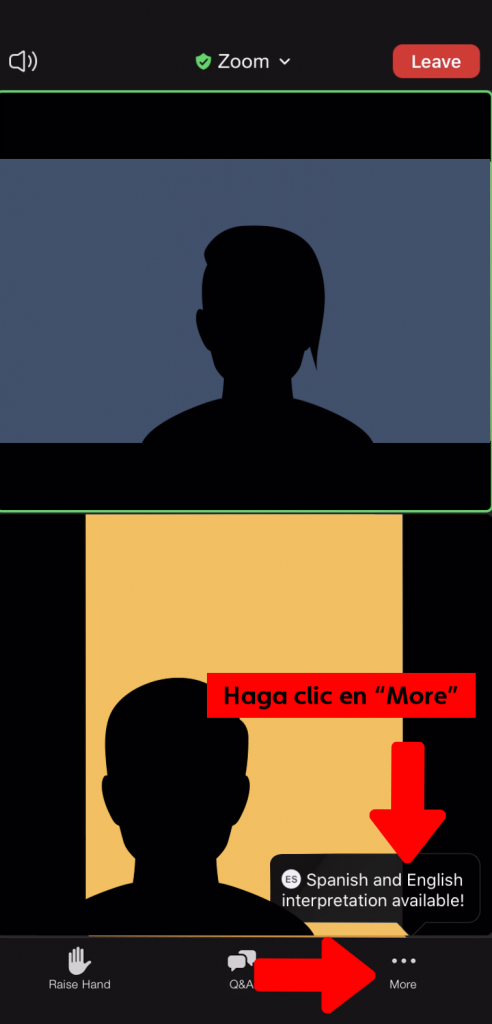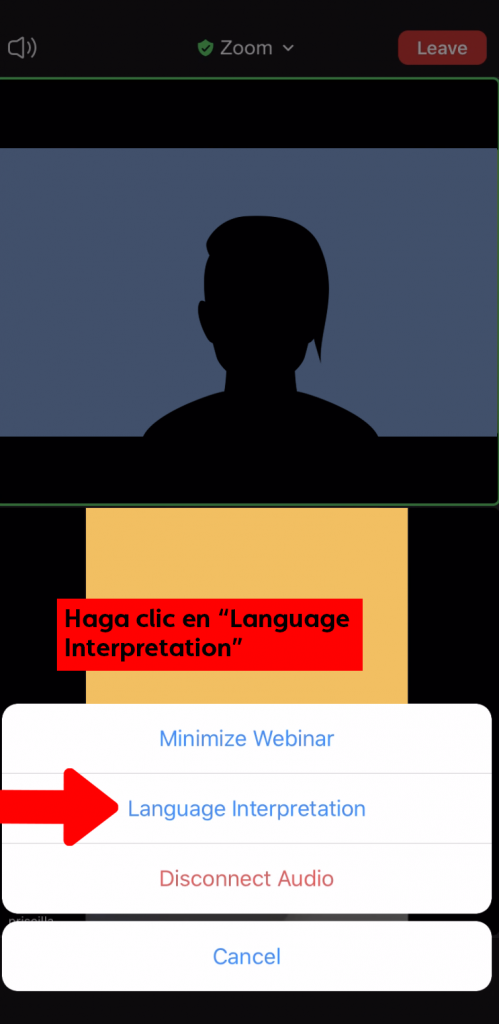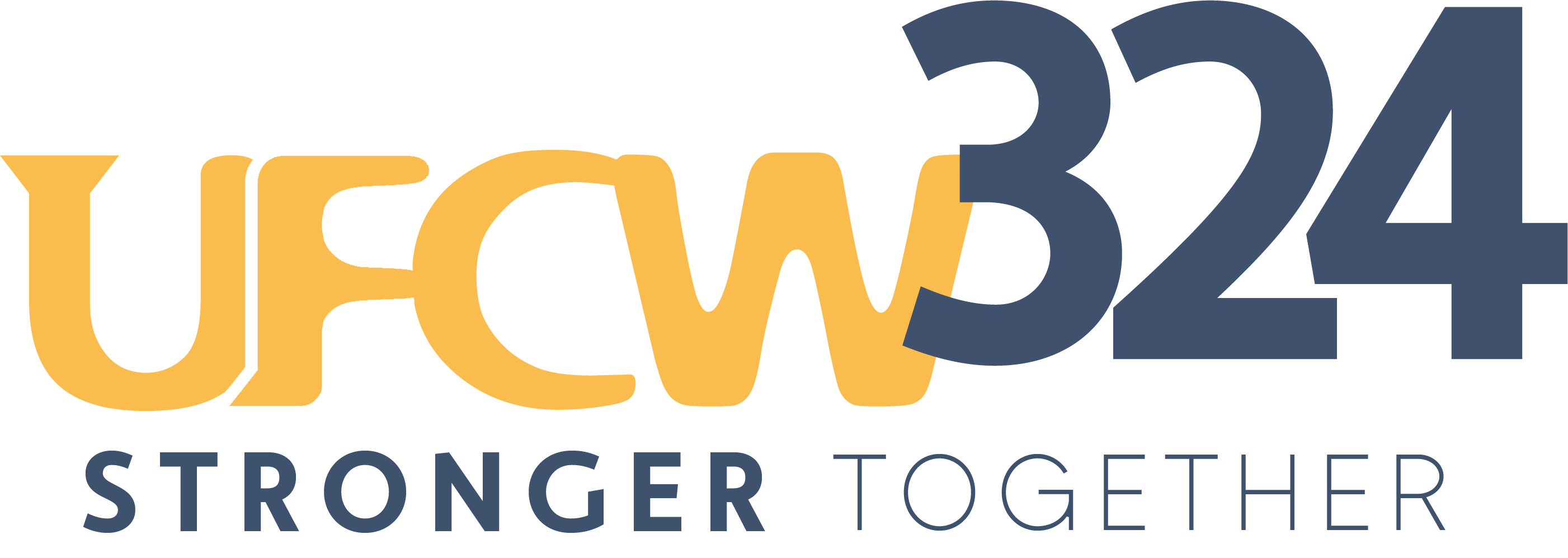Zoom Guide
New to Zoom? Check out the links below for helpful resources! ¿Nuevo en Zoom? ¡Enlaces abajo para obtener recursos!
Downloading Zoom/Descargar e instalar Zoom
Click here to get started on iOS
Click here to get started on Android
Click here to get started on Windows and Mac desktop
Joining a Meeting/Unirse a una Reunión
Click here for Video Tutorial/Tutoriales en Video
Usar la traducción en Zoom